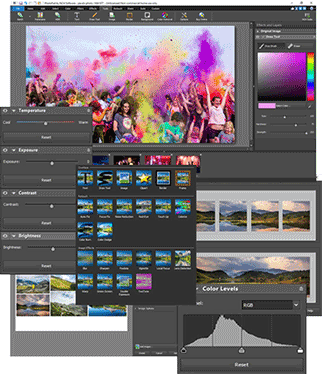PhotoPad
- Easily edit digital photos and other pictures
- Supports all popular image formats
- Crop, rotate, resize and flip photos fast
PhotoPad is a desktop photo editing and filtering tool that operates like and contains many of the same features as a mobile editor. For those that share a lot of photos on Facebook, Twitter, and Instagram, this is actually a very good thing, allowing you to download your images from a phone or tablet and edit them on a much bigger screen without needing a resource-hogging, expensive photo editor.
PhotoPad installs to your Application folder, but because it is a third-party app you’ll need to set an exception for it before loading. Once done, it opens without issue and allows you to get to work immediately. You can edit photos, create collages, or run through a quick start tutorial to learn about all of the features. There are quite a few features, so those new to the game might want to start with the tutorials. While no one will confuse this for Photoshop or even some of the lower-cost photo editors on the App Store, it is a very useful tool that offers many features iPhoto does not — things like filters, contrast and coloring adjustments, and more. The interface feels dated and pixelated, and while it can access photos anywhere on your device, iPhoto integration is limited, but for straight editing of photo files, it works wonders. There was an occasional lag when working with larger files or moving between editing menus, but these were minor issues, overall.
Brightness and Contrast
Sometimes photos turn out either too bright or too dark. The Brightness and Contrast tools let you make simple adjustments to the tonal range of an image.
Resize and Crop
Use the Crop tool to make a rectangular photo square or to focus on one portion of your photograph. It’s also easy to resize your photo for the web or for print using the resize tool.
Straighten
Fix tilted horizon or a crooked photo with the Straighten tool.
Regional Effects
Regional Effects is a powerful tool which gives you the ability to apply effects and filters to selected portions of your photo. Select a part of your image and apply an effect or use the paint brush to paint an effect onto part of your picture.
HDR Images
Easily combine several differently exposed photographs into one HDR image.
Background Replacement
Use Selection and Background tools to replace the background in your photos with transparency, color or another image.
Resize with Super Resolution
PhotoPad uses AI and Machine Learning when resizing your pictures to a higher resolution. Upscale your pictures while maintaining dazzling image quality. Enhance photo size and resolution.
Collage
Use the Collage tool to combine different photos in an organized layout. Select from one of the pre-designed layouts or design your own collage with the freeform layout. Select a background color or pattern and more.
Retouch Photos
Remove red eyes, stamp out blemishes, whiten teeth and more with our easy to use touch-up tools.
Is PhotoPad Photo Editing free?
When you first launch PhotoPad, it will always open a smaller window that displays quick access functions. There are nine here: Open, Batch Edit, Collage, Panorama, Screenshot, Embroidery, Paint by Numbers, Video Tutorials, and Buy Now. “Embroidery” and “Paint by Numbers” are special features that let you turn images into craft patterns. There’s no built-in tutorial here, so video tutorials are the offered material. Meanwhile, the “Buy Now” option only shows if you’re using the free version. You can avail of either the Home Edition or the Pro Edition.
The taskbar contains 12 tabs: Menu, Home, Edit, Select, Color, Filters, Effects, Tools, Retouch, Share, Suite, and Custom. The first one is your main drop-down list and is where you can check out the Help section. The rest have their functions displayed on the ribbon taskbar as you switch between them. However, the last three tabs are different. “Share” is where you can easily upload your saved images—either through email, Twitter, Dropbox, Google Drive, and Flickr. Meanwhile, “Suite” is where you can access the rest of NCH Software’s products.
This is because this program can actually download and open the developer’s other applications right there in the program window—bypassing the official website entirely. Now, once you open up an image file, it will be displayed on the main work area, and applying any changes will open a right-side Effects and Layers panel that contains customizations you can tweak. Take note that clicking on a feature immediately applies it. You need to delete a layer or undo your last edit to cancel them.
Flexible for your needs
All in all, PhotoPad is a pretty powerful and versatile tool to have if you constantly work with photos or if you need a free and user-friendly graphic design software. While it doesn’t have a built-in tutorial or save files into more formats, it still has a wide variety of editing tools that are of great use, whatever your image-editing experience may be. This is a highly recommended program if you use other NCH Software applications, too.
Author’s review
PROS
CONS
- No built-in tutorial on the interface